PayPal for Visual Studio Code
Doc TypeStatusLast updated: November 15th, 2023 @3:00 pm
With PayPal for Visual Studio Code, you can:
- Get started with a PayPal sample application.
- Easily access code snippets.
- Quickly access documentation.
- Build and test PayPal integrations.
- Experiment with new code examples and programming languages.
- See API and event logs in the Developer Dashboard.
Install
You can find and install the PayPal Visual Studio Code extension on the Visual Studio Marketplace.
Features
Get started with sample app
You can download PayPal code samples directly into Visual Studio Code. Select a sample under PayPal Samples, then choose an integration from the Command Palette.
Specify where you want to download the sample to your Visual Studio Code workspace.
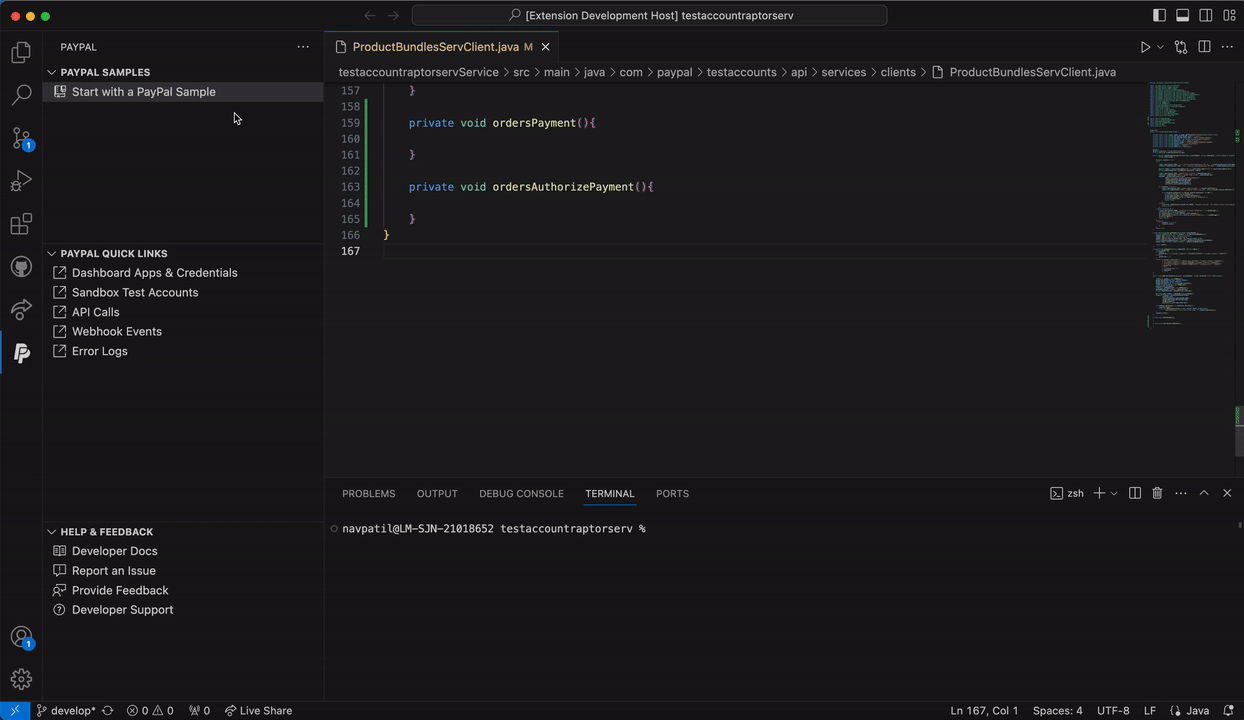
Find code snippets
The code snippets module provides a library of pre-defined code snippets in programming languages such as Java, Node, and Python.
You can use PayPal API names, such as PayPalCreateOrder, to insert code snippets into the Visual Studio Code editor. This feature is available for all PayPal APIs. You can also add APIs directly from Visual Studio Code.
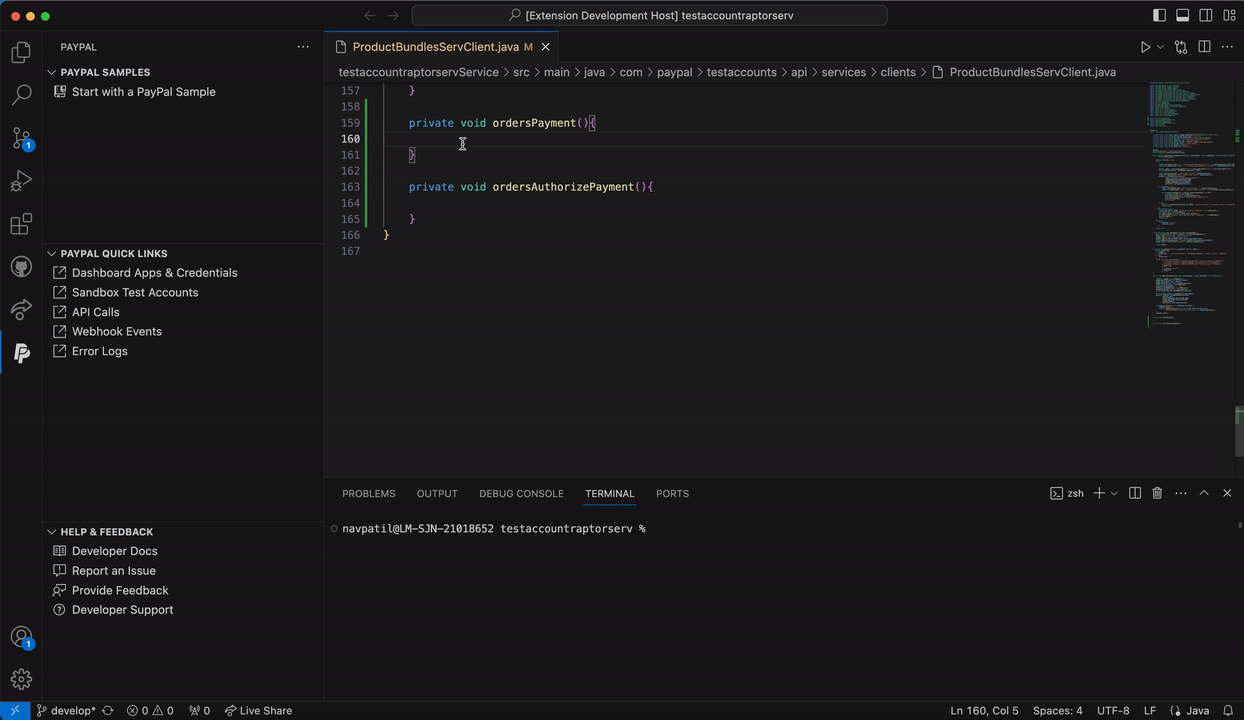
Access quick links
The following links are available directly in the extension:
- Apps and credentials - Manage your REST API apps, client IDs, and secrets.
- Sandbox test accounts - See each test account, including the name and type.
- API calls - See all API calls. Live API calls require a PayPal Business account.
- Webhook events - See all webhook events. Live events require a PayPal Business account.
- Error logs - See all errors received for each REST API application.
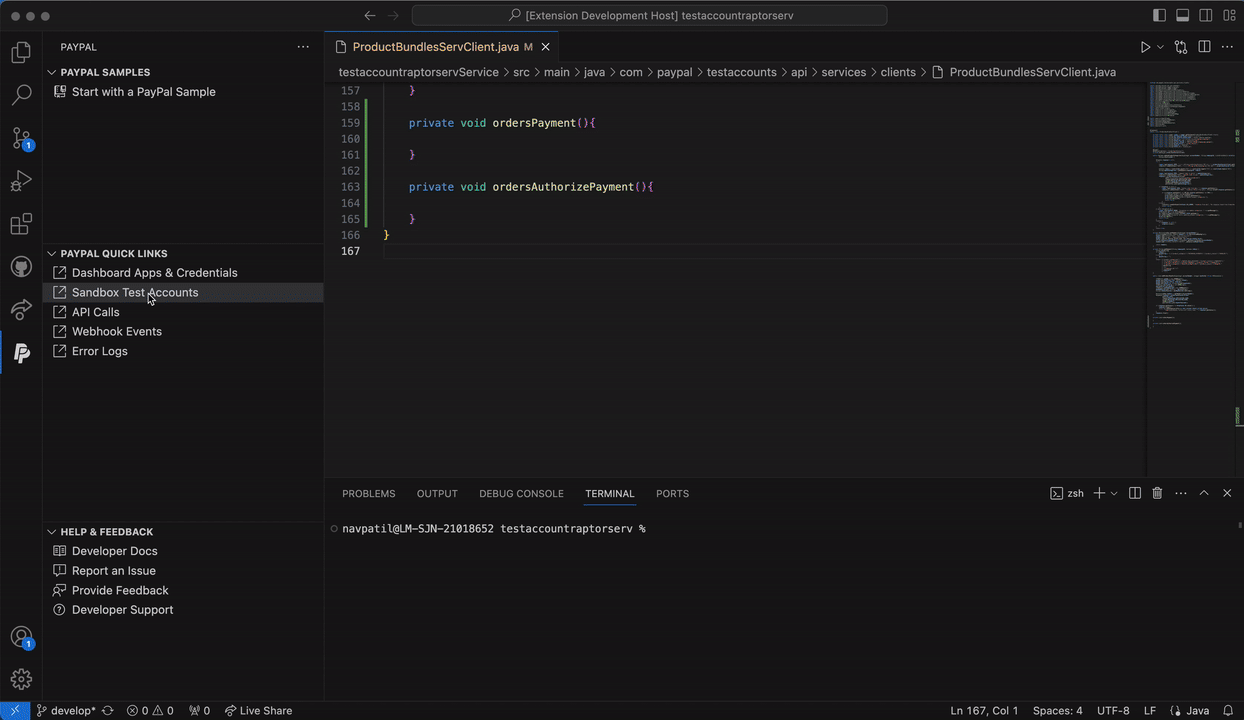
Use Command Palette
This extension supports commands through the Command Palette of Visual Studio Code.
To see a full list of PayPal-related commands, select View>Command Palette, and then type >PayPal.
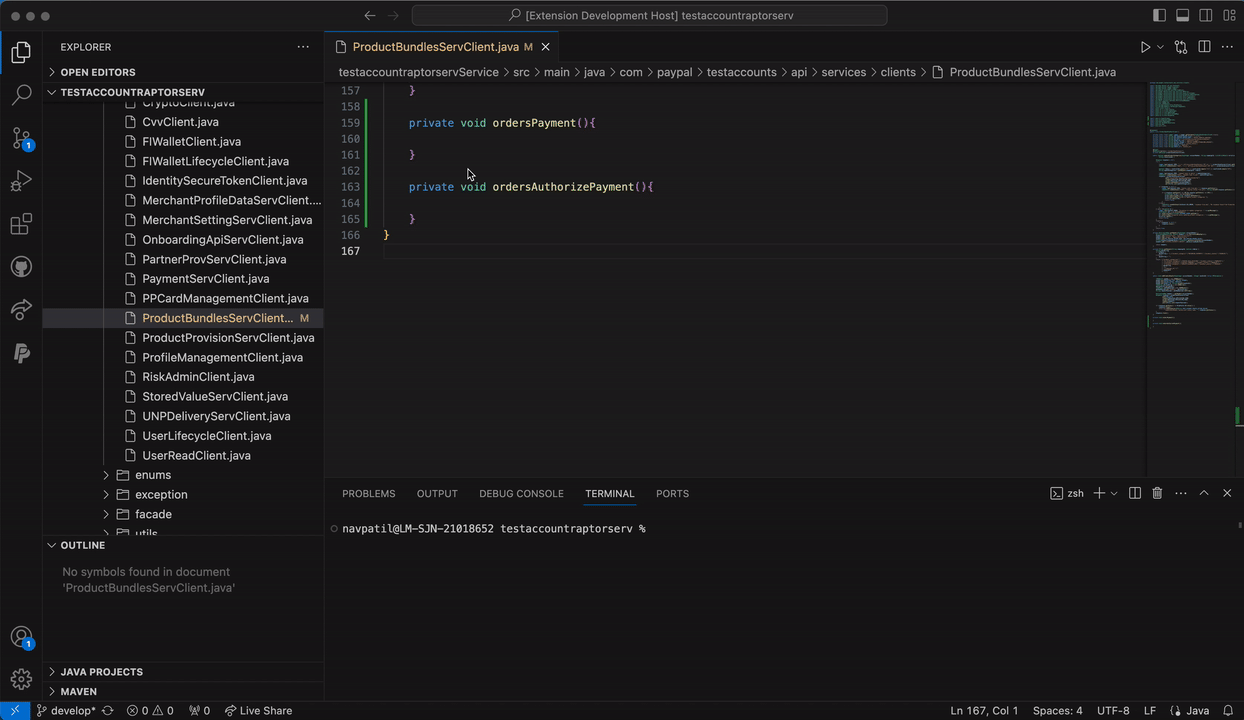
Help and feedback
To ask for help from the PayPal community, read FAQs, or contact us, visit PayPal Developer support.