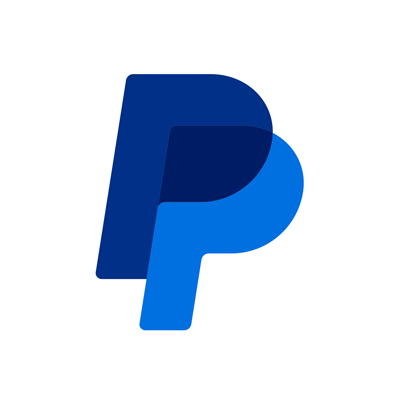Understanding the PayPal API Error: PERMISSION_DENIED
Nov 13, 2024
3 min read
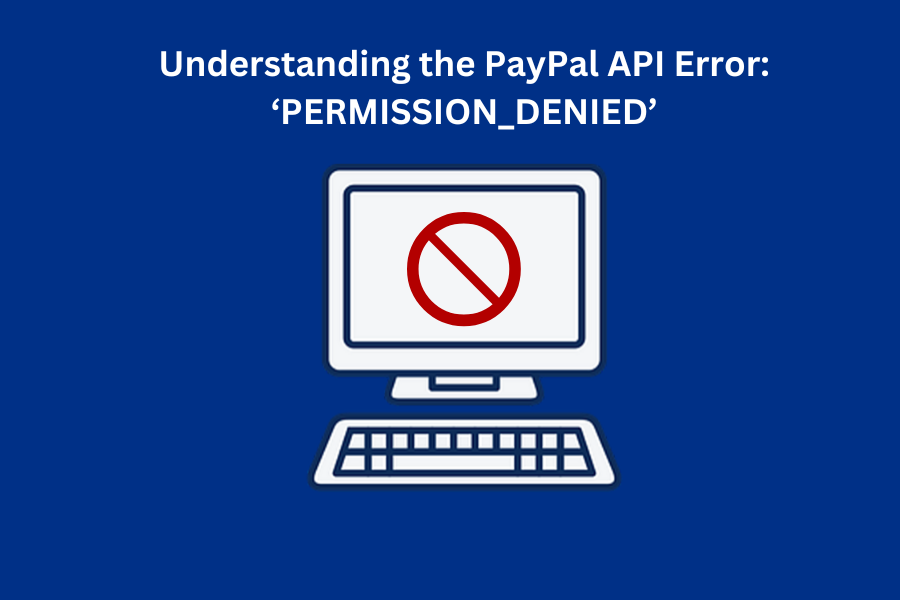
For merchants integrating PayPal's robust platform into their e-commerce operations, understanding and troubleshooting API errors is crucial. One of the more common but perplexing issues is the “PERMISSION_DENIED” error. This blog post aims to demystify this error, detailing where it can occur and providing a comprehensive guide to resolving it.
What is the PERMISSION_DENIED Error?
The ‘PERMISSION_DENIED’ error is an access control issue where the credentials used to call PayPal's APIs do not have the necessary permissions to perform the requested operation/action. This error serves as a gatekeeper, ensuring that only authorized access is granted to specific actions within the PayPal ecosystem.
The PERMISSION_DENIED error can occur with any of PayPal's APIs, especially in scenarios involving:
1. Payments API: When creating, processing, or refunding payments.
2. Transaction Search API: When getting the transaction history of your PayPal account
Causes of the PERMISSION_DENIED Error
1. Insufficient Permissions: The PayPal business account used does not have the necessary permissions to perform the action.
2. Invalid or Expired Credentials: The OAuth/ Access tokens are expired or invalid.
3. Restricted Operations: Attempting operations not allowed on specific account types (e.g., personal accounts trying to access business-level APIs).
4. Sandbox vs. Live: Using sandbox credentials or endpoints in a live environment and vice versa.
Steps to troubleshoot and resolve the 'PERMISSION_DENIED' error:
1. Verify API Credentials - Ensure that the API credentials being used belong to the correct environment (sandbox or live) and have been generated properly from the PayPal Developer Dashboard.
2. Check OAuth Scopes and Permissions - When generating OAuth tokens, make sure to request the necessary scopes that cover the required operations. Here’s an example of requesting appropriate scopes:
| curl -v
-X POST https://api.paypal.com/v1/oauth2/token \ -u "client_id:secret" \ -H "Content-Type: application/x-www-form-urlencoded" \ -d "grant_type=client_credentials&scope=YOUR_REQUIRED_SCOPES" |
3. Check Account Permissions via PayPal Dashboard - Access the PayPal Developer Dashboard and ensure that the API credentials (client ID and secret) correspond to an account with appropriate privileges. Navigate to “My Apps & Credentials” page and review the details for the specific application.
4. Renew Authentication Tokens Regularly - Access tokens expire and must be renewed periodically. Validate that your application systematically renews tokens and handles token expiration gracefully.
5. Review API Endpoints - Make sure you are using the correct endpoints for the environment:
· Sandbox: https://api.sandbox.paypal.com
· Live: https://api.paypal.com
6. Account Type and Feature Availability- Ensure the PayPal account in use supports the requested API operations. Some features are only available on business accounts or specific integrations (e.g., payouts).
7. Grant third-party permissions - https://developer.paypal.com/api/nvp-soap/paypal-payments-standard/admin/third-party/
Encountering a `PERMISSION_DENIED` error can be a roadblock, but with a systematic approach to verifying credentials, scopes, and endpoint usage, merchants can resolve these issues effectively. Ensuring the right permissions and proper OAuth token management will go a long way in securing a smooth PayPal API integration.
If you continue to face difficulties, consulting the detailed PayPal API documentation and reaching out to PayPal’s technical support can provide further guidance and resolution.
Note: Always ensure that your access credentials and tokens are securely managed and not exposed in public repositories or logs.
By following
these guidelines, merchants can efficiently troubleshoot and resolve the
`PERMISSION_DENIED` error, ensuring a seamless transaction experience for their
customers. If the error persists, reach out to PayPal Merchant Technical Support for further assistance. Provide detailed information about the error, including the time and date it occurred, the email address in use, and any other relevant details.
Recommended
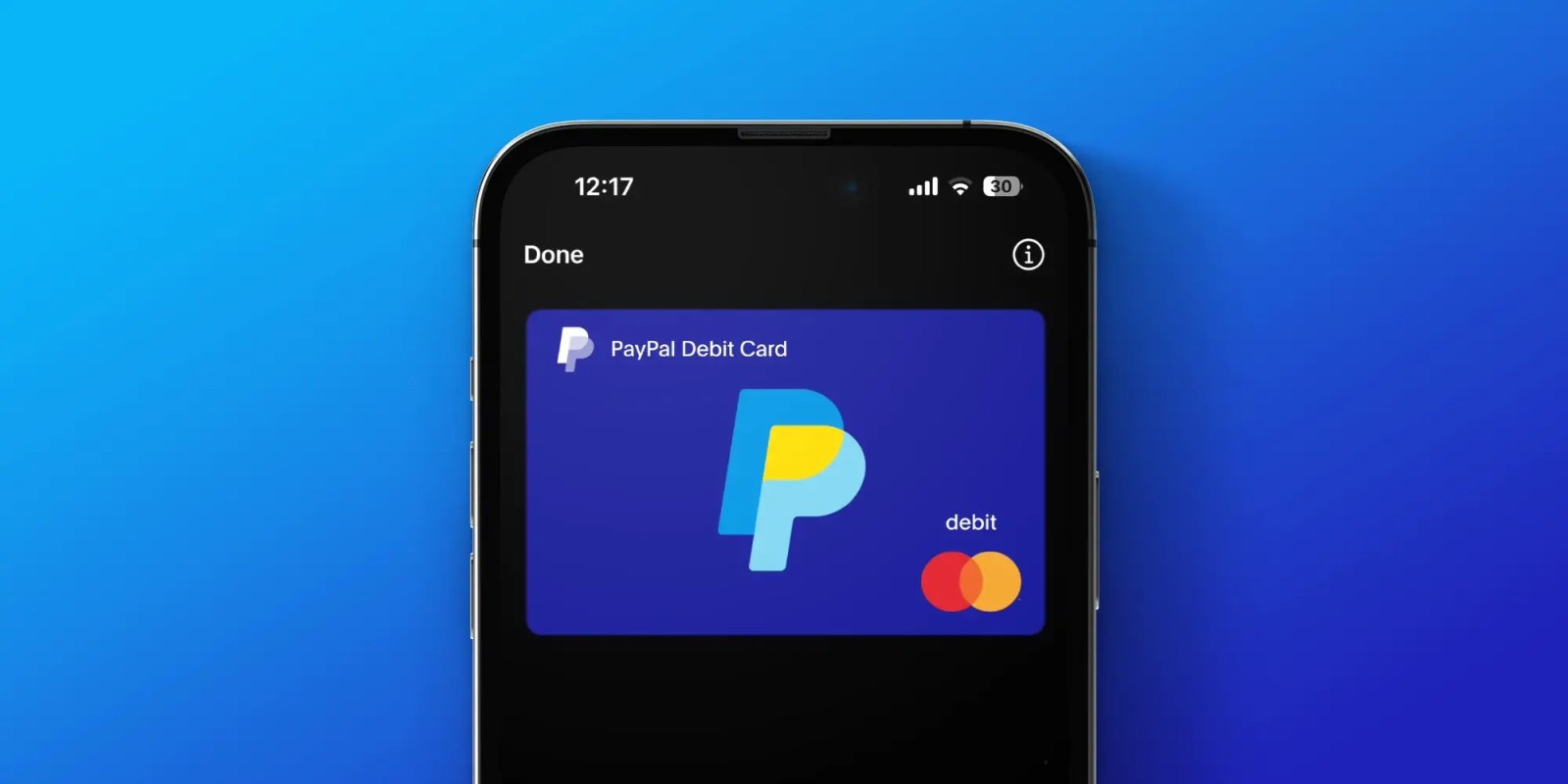
Managing Recurring Payments with Apple Pay Using PayPal
4 min read

Why You Should Attend PayPal’s Developer Meetup at Money20/20
4 min read
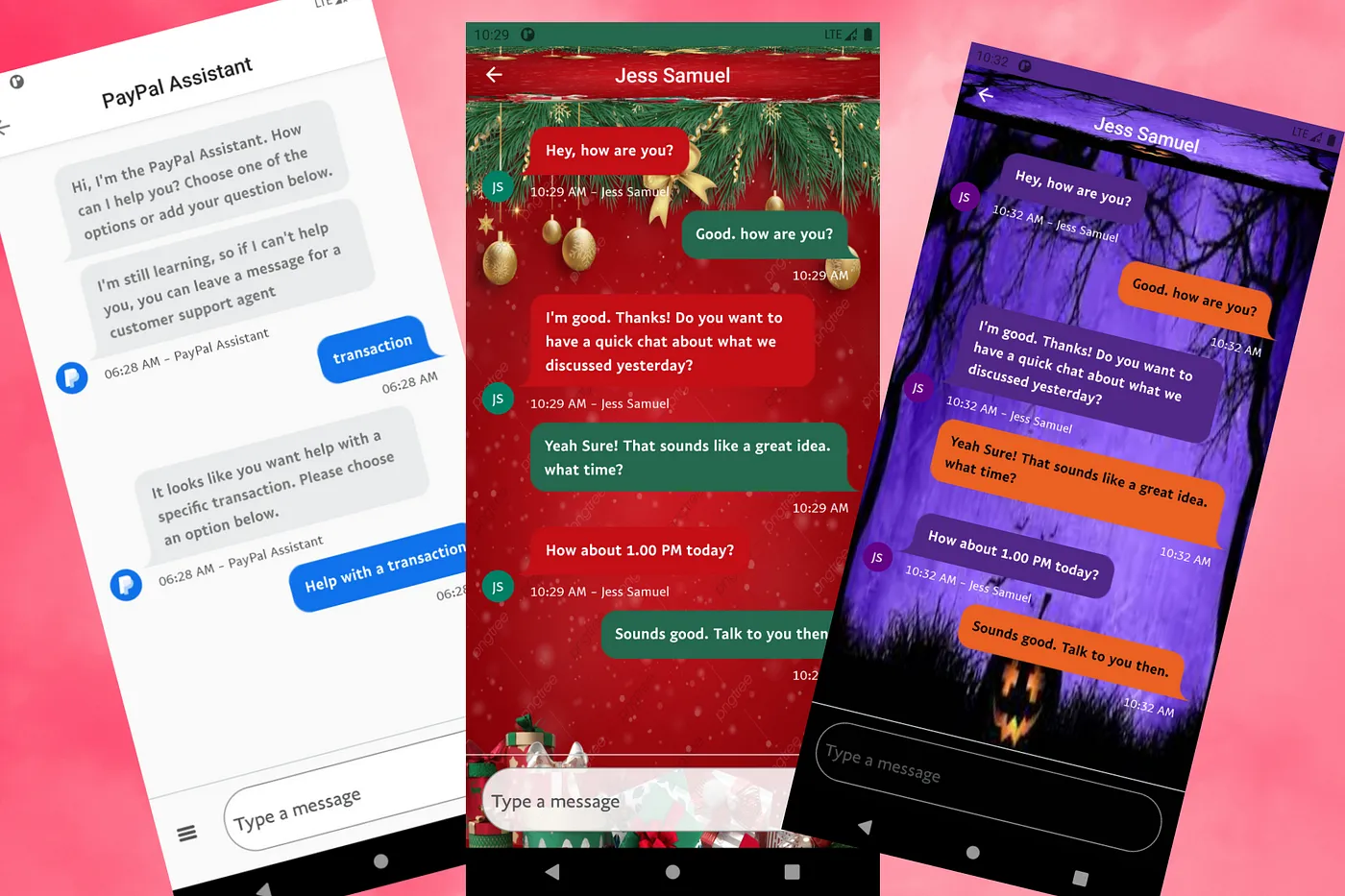
Building a Customizable Messaging Platform
10 min read