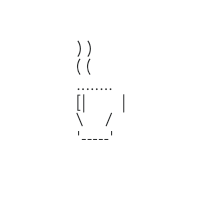Go Live
Get a production account
If you haven't already, get in touch with our Sales team to take your integration live.
Go live
Create an API user
Production API credentials, including your API keys, must be entered into your server-side code to connect API calls to the Braintree gateway. While each user in your gateway has their own unique set of API keys, only one set can be included in your integration.
We do not recommend including an individual user's API credentials. If you ever need to delete or suspend that user, this could break your connection to Braintree and result in failed transactions.
Instead, create a new user specifically designated as the API user, whose API keys can be used for your integration. This user should be set up with an email address that is not associated with a single employee and should have Account Admin permissions in order to avoid issues such as an authorization error.
Get production credentials
Log into your production account as the API user to obtain your API credentials. You'll need the:
- Production merchant ID
- Production public key
- Production private key
Keep in mind that public and private keys are both environment- and user-specific.
Update production account settings
Make sure your production account settings mirror the ones in your tested sandbox configuration. Be sure to recreate any recurring billing plans or settings if you plan to use recurring billing in production.
Update live server configuration
In your server code, update your configuration to production values:
- Ruby
gateway = Braintree::Gateway.new(
:environment => :production,
:merchant_id => "use_your_merchant_id",
:public_key => "use_your_public_key",
:private_key => "use_your_private_key",
)Once you have updated these values and configured your preferred processing settings, the live production environment will function similarly to the sandbox environment you've been using for development. Learn more about the differences between production and the sandbox.
On the client side, no configuration updates are needed when you make the switch to production – your client obtains its client token from your server, which is all the configuration it needs.
Test transactions in production
It is important to test your production account by creating a couple of low-value sale transactions for each of the payment method types you plan to accept. Be sure to submit the transactions for settlement, and then confirm that the funds have deposited into your bank account. This typically happens a few days after they have settled.
Happy coding!
Once you're up and running, use these sections to tailor your integration to your needs:
- Guides - a quick and clean approach to getting up and running with different tools, payment method types, and features
- Reference - client-side SDK references as well as the details of every server-side API request and response object available, plus information on validation errors, processor responses, sandbox test values, and more
- Best Practices - miscellaneous information for maximizing the security and reliability of your integration